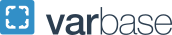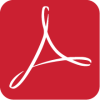Faculty and staff should use this checklist to ensure that courses are accessible to all students. If you need further guidance on how to make your course accessible, please contact Disability Support Services (DSS).
Syllabus
Does your syllabus have a statement from DSS regarding support for students with disabilities? Can the syllabus be viewed in an electronic and accessible format? The answer to both questions should be yes. If you need assistance, use DSS' teaching support to make your syllabus accessible.
Textbooks
Many textbook publishers create electronic versions of their books that can be used with many types of assistive technologies. Check with the publisher(s) about the availability of an accessible electronic version of a textbook.
Multimedia
If you use multimedia in your classroom, video content should be captioned and you should provide a transcript with audio content.
Handouts
Your course materials must be available in an accessible and electronic format. They should also be accessible to users of assistive technology, such as screen readers.
Microsoft Word
To make your Word documents accessible, create a uniform heading structure by using styles. A good heading structure allows screen readers to navigate a document and improves accessibility for everyone. Use WebAIM's article, Create Accessible Word Documents, to understand how to create your own heading structure.
Microsoft PowerPoint
You can make your PowerPoint presentations accessible by adding alternative text to images and graphics. You should also use slide layouts provided within PowerPoint to ensure that your file will have structured headings and lists, and a proper reading order. WebAIM's article, Create Accessible PowerPoint Presentations, walks through the process.
PDF
Use Adobe Acrobat and run the “Make Accessible” Wizard to update your documents. You can read WebAIM's article, Create Accessible Adobe PDF Files, to learn what to do.