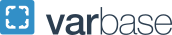Digital Accessibility Overview Video and Transcript
Transcript
The George Washington University (GW) is committed to making all web properties and digital content accessible and usable for everyone, including people with disabilities. This is accomplished by conforming to Web Content Accessibility Guidelines (WCAG), the international standards for web accessibility compliance. GW requires all of its digital presence, including sites, applications, and content produced by third-party vendors, to meet Level AA WCAG compliance. This includes - Public websites - Websites behind login - Social media - Digital photography - Digital video (both produced videos and live streams) - Mobile apps - Mass email - Third-party tools (such as Salesforce, Calendly, etc.) - Kiosks - digital documents including PDFs – and any other content consumed using an electronic device.
Maintaining this level of accessibility is the responsibility of everyone editing, designing, developing, procuring, managing, and approving digital content or responding to accessibility complaints. Ensuring digital accessibility is not just the right thing to do, it is a legal obligation of the university that could have legal consequences if it is not maintained. GW is committed to addressing any issues within 30 days of notice of a digital accessibility complaint.
Creating and maintaining accessible digital content can make all of your users’ experiences better. Regardless of any accessibility needs, accessible content is easier to interact with and find using search engines. Many users access digital content in ways that may not seem obvious at first. Assistive technology, such as screen readers, keyboards, and switches, help users with disabilities interact with digital content. Optimizing content to be used by this technology will help more people access your content.
All of these considerations should be applied to internal and external members of the GW community. This means making sure digital content used within your team is held to the same accessibility standards as content on official, public GW platforms. This will help ensure no one is left out.
How to Make Content Accessible
Making sure digital content is accessible should be considered in the planning and design phase for your content. This will make the ongoing process of maintaining accessibility much easier. There are best practices that can be integrated into your workflows, which we’ll be discussing today. Many accessibility fixes are simple and don’t require a web developer.
By using the four principles of accessibility when developing, designing, editing, and managing digital content, you can ensure it will be able to be used by anyone. These principles are commonly referred to using the acronym POUR.
Perceivable
This means that users must be able to perceive the information being presented (it can't be invisible to any of their senses).
Operable
This means that users must be able to operate the interface (the interface cannot require interaction that a user cannot perform).
Understandable
This means that users must be able to understand the information as well as the operation of the user interface (the content or operation should not be unnecessarily complex).
Robust
This means that users must be able to access the content as technologies advance (as technologies and devices evolve, the content should remain accessible).
Webpages
Webpages are one of the most accessible forms of digital content because of how assistive technology can interact with them. You can make them even more accessible by following a few best practices. When adding text to a page, use concise sentences with simple, understandable language. Avoid complicated words or jargon. Left aligning text will make it the most accessible. Text that is right aligned or justified can often be difficult to scan or read.
Tables
When using tables, make sure the first row is labeled as a header. This will help ensure the content in the table is as understandable as possible.
Numbered and bulleted lists can be a great way to make a large amount of text more concise. Screen readers easily recognize lists and announce how many items are in the list so the user knows what to expect.
Headings
Headings are important for structuring an accessible webpage or document. They act as signposts for screen readers and provide built-in structure to your content and aid search engines in understanding what content is on your page. Be sure to use headings in numerical order, descending based on subsections. Documents and webpages should only have one level 1 heading, often referred to as the “H1”; this is typically the title at the top of the page. Subheadings, H2 through H6, should be used to break up content sections on the page – sometimes it can be helpful to think of them as an outline of your content.
Images
It’s important to ensure that users with a vision impairment do not miss or misunderstand digital content with images. By adding Alternative text (or Alt text) describing what is depicted in an image, users who cannot see the image, can still understand what it is. When using images for decoration alone, leave the alt text blank, using two quotation marks with no spaces in between (“”). Avoid using images with text, logos being a common exception to this recommendation. If any text is present on an image, be sure to include it in the alt text.
Color Contrast
Using appropriate colors for your content is essential. Following color contrast guidelines will ensure that users who are low vision or colorblind will be able to see and understand your content. Be sure to use GW approved web safe colors or a color contrast checker to verify your content is visible to everyone.
Videos
Make your videos accessible by ensuring that the video has pause and play buttons, a descriptive title, and available captions. Live-streamed videos should also be captioned. Videos on websites should not be set to autoplay when a website is loaded and should not include flashing content. Any graphics used in a video should meet color contrast guidelines. If your video relies heavily on visuals to convey information, be sure to include a transcript that describes the video content to users who may be blind or low vision.
Documents
Any documents need to be accessible. This means applying many of the previously mentioned best practices. Some document editing applications such as Microsoft Office and Adobe Acrobat have built-in accessibility checkers. When saving a PDF, be sure not to save it as an image. In some applications the “print to PDF” option may do this. This will save it as one image without highlightable text and it will not be accessible. Instead, use the “Save as” function and select “PDF” as the file format. Be sure to run it through the Acrobat accessibility checker before posting online. When possible, adapting documents into web pages is the best option.
Manual Review
While there are a lot of great automated accessibility tools, having a human manually review content is the best way to ensure it is truly as accessible as possible. This means having someone test with a keyboard and screen reader to ensure that all content meets the POUR principles – Perceivable, Operable, Understandable, and Robust. The reviewer should also double check captions and use a color contrast checker.
Conclusion
Everyone should have the same access to GW’s online content regardless of any unique physical or situational needs. It is the responsibility of anyone editing, designing, developing, and managing digital content to make sure this is the case. Making and maintaining accessible content is an ongoing effort; and, like most things, the more practice you have the easier it will be.
Additional Resources
You can find much more information about digital accessibility by reviewing GW’s accessibility policy, accessibility website and web safe colors resource.